InstantRaw - Glitching Audacity with instant feedback
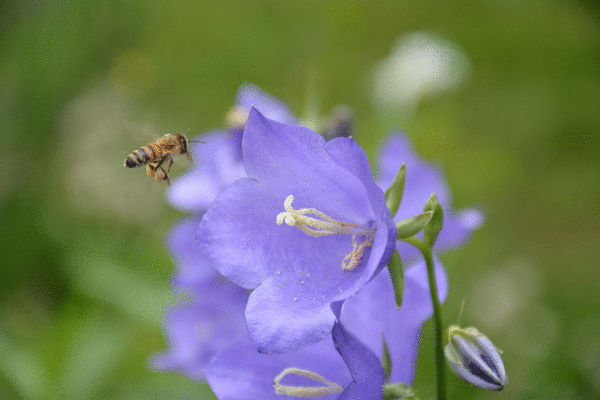
Glitching images with Audacity is a whole lot of fun but tedious. My original workflow required roughly 8 mouse clicks or keyboard interactions until I was able to see the result of my most recent modification. The assortment of source code offered here changes that to just the inital setup and one keyboard shortcut per iteration.
It consists of two components, the first one being a patch for Audacity (2.1.2) adding the functionality to export raw data with a shortcut. This function also creates a *.watch file, which is utilized by the second component.
InstantRaw is a very plain Qt based image viewer that reads raw data and can interpret it in formats like RGB888, RGB32, ARGB32 or Greyscale. If it finds a *.watch file it will monitor it and refresh the image when it gets notified about a new export. Saving to PNG or JPG is also supported. To make the creations of frames for gifs and other moving imagery easier raw data can be opened in ‘Batch auto-save’ mode. Suffixed with .00001.jpg, .00002.jpg etc. it will save automatically everytime the raw data is changed.
If you created something you feel worth sharing, send me an email!
Building
InstantRaw does not have any dependency besides Qt4 or higher. It builds with qmake, make. The patch for Audacity is based on audacity-minsrc-2.1.2. Given the patches simplicity it should be rather robust against other versions of Audacity too. After patching the normal build procedure applies.
Workflow
Gimp and Audacity both offer a wide variety of export and import options and formats for raw data. They are worth exploring. This listing just gives a pointer to the intented setup.
- Open an Image in Gimp and Export it as raw data
- Open Audacity and import the raw data
- Click File->Export Audio Instant menu or hit ctrl+shift+L to setup the export
- Start InstantRaw and open the file you saved to in step 3.
- Modify the audio in Audacity and hit ctrl+shift+L again, InstantRaw immeditaly shows the result.
- If you like it, save the Image with InstantRaw or use the Batch Auto-save Mode
Software
- 28.10.16 - ExportInstant.patch
- 05.03.17 - InstantRaw-20170305.tar.gz